To get started with the Accredited Energy Manager (AEM) course, please see the instructions below or you may download and print the AEM eCourse User Guide.
About the Site
The new destination for courses from the TEMA is https://courses.texasema.org. This site contains all course content and external resources to help you prepare for the Accredited Energy Manager (AEM) credential. The new online portal will also help you track your progress and allow you to check your understanding of each of the course topics through informal assessment.
Accessing the Course
Before logging into the site, you can explore the table of contents of the AEM Online Course. Log into the site to access the course content.
- Use the “Login” link at the top right of the main page to access the “Sign In” panel.
- Then, use your credentials to access the course.
- If your credentials are correct, you will be logged into the site and returned to the home page. Access the course by (1) selecting the course cover image or title listed on the home page. Alternatively, you can use “Access the Course” from the main banner or (2) “Courses” in the header menu and then “View Course” to access the content.
Navigating the Course
- Start moving through the course by using either the “Start Course” button to begin at the beginning OR using the navigation menu to skip to a particular topic.
- At the end of each lesson, you will be given three choices: “Mark Complete,” “Next Lesson,” and “Previous Lesson.” You can mark lessons complete when you have feel comfortable with the content on that particular page. The navigation menu will show you which lessons you have “completed.” You can always skip around through topics using the navigation menu, including returning to topics you have marked as complete.
Completing Assessments
At the end of every Course Lesson, there is an informal knowledge check that you can use to assess your mastery of the previously covered content. These quizzes look like normal content pages, with the exception that the “Mark Complete” button has been replaced with “Start Quiz.”
- Launch the quiz using the “Start Quiz” button. It will appear on the same page.
- Select one answer per question and then use “Next” to advance to the next question. Your answer will be saved and submitted for grading.
- At the end of the questions you will use “Finish Quiz” to see your results. Analyze the results of your quiz and read over the questions and answers or elect to retake the quiz.